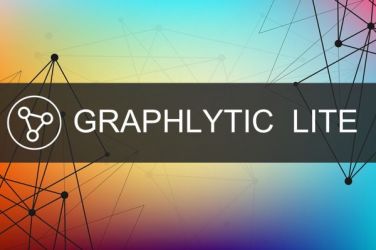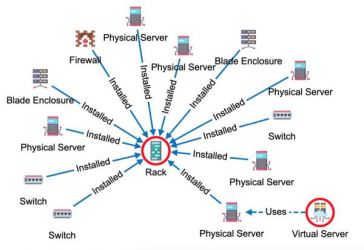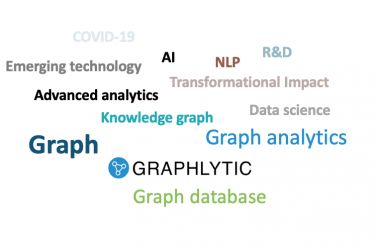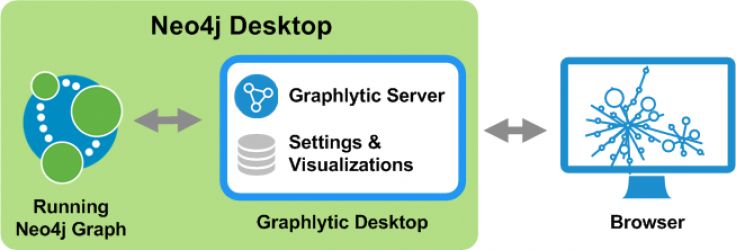An IFrame (a.k.a. Inline Frame) is an HTML document that is embedded in another HTML document. IFrame can be used to nest one web application into another and typically it does not require a lot of effort.
Starting with Graphlytic 3.5.1 IFrame embedding of Graphlytic's UI is a fully supported option. With several URL options, it's possible to configure the graph UI and its behavior, e.g.:
- Open a new visualization and visualize specific nodes.
- Open a saved visualization and add a couple of nodes to it.
- Visualize a Cypher query.
- Automatically authenticate the user (skip login page).
In this blog post, we will show a simple example based on our IT infrastructure demo. The goal is to create a simple webpage with a list of nodes (in our case it's an application, a database, a failover cluster, and a security device node from the demo dataset). When the user clicks on a node in the list a visualization will be opened showing all nodes on which this asset is dependent in the example infrastructure graph. The dependent assets will be searched using a simple Cypher query.
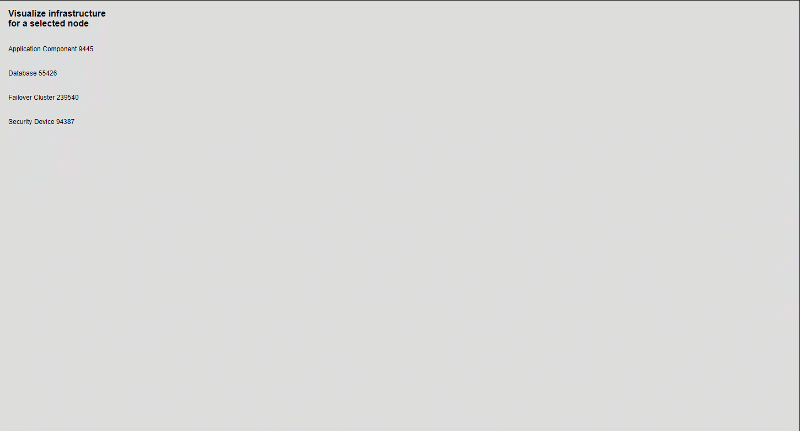
The HTML source code of this example is available in the documentation - Integration using iframe.
Configuration
To allow the iframe embedding we need to enable CORS (Cross-Site Resource Sharing). Add this to your graphlytic.conf file and restart the application:
graphlytic.cors.enabled=true
There are other useful configuration options that you might consider, e.g.:
- Changing the color of the header in Graphlytic to better match the style of the host application.
- Changing the application logo in the top left corner.
More info about all the options can be found in the Configuration Documentation.
Recommended Graphlytic configurations
To achieve a better user experience it's recommended to configure the following:
- Turn off the display of the "first-time usage" hints on visualization load, because every iframe reload is considered to be a "first-time usage" and the hints are shown every time. To turn the hints off add "showHintsOnInit":false to the global VISUALIZATION setting.
- Turn off the init display of the info panel in Graphlytic. This will allow showing the visualization on the largest area possible. To turn it off add "showInfoPanelOnInit":false to the global VISUALIZATION setting.
IFrame example
Now let's create a simple static webpage that will consist of:
- Left panel with a list of a few nodes from our IT infrastructure knowledge graph.
- Right panel where a Graphlytic visualization will be dynamically created every time the user clicks on a node in the list.
The documentation for all iframe options can be found in our Integration using iframe documentation page.
The important part is the actual iframe code:
<iframe id="graphlytic_frame" src="https://your.graphlytic.cloud/visualization"> </iframe>
where the "src" URL should contain the URL of your Graphlytic Server (always use HTTPS) and a couple of optional URL parameters, like:
- iframe-authentication: this allows to pass user credentials (please be careful with this option and use read-only user accounts to mitigate security risks - contact us if you are not sure if you can be in risk when using this option)
- username: the username that should be used to bypass the login page
- password: password of the user
- other URL parameters with node ids or Cypher query: take a look at our documentation page Create a Visualization with URL parameters
Dynamic visualization changes
To create a visualization based on some dynamic input from the host application the "src" attribute of the iframe HTML element has to be changed. A simple javascript function can be created that will make things easier.
In our example, the function "nodeClicked" will take a single argument (UUID of the node for which we want to visualize the graph of dependent assets) and it will create a simple Cypher query that will load all paths of length max 8 starting in our node of interest.
function nodeClicked(uuid){
let cypher = encodeURI('MATCH p=(n)-[r*1..8]->(b) WHERE n.uuid="' + uuid + '" RETURN p');
let graphlytic = document.getElementById('graphlytic_frame');
graphlytic.style.display='block';
graphlytic.src = "https://your.graphlytic.cloud/visualization/?cq=" + cypher;
}
The HTML source code of this example can be found in the documentation - Integration using iframe.